VIDA downloads and uploads work via Aspera transfers. This is a more secure and stable method than a standard HTTPS download.
If you have come to this page after seeing the following screen please follow the instructions below to get you up and running with Aspera Connect.

Please select what browser you are using:
If you are having trouble getting started then please click the "Submit a Ticket" button at the top of this page to contact support.
Aspera preferences
By default, Aspera Connect downloads files to your downloads folder. If you have storage limitations you can change this by selecting Preferences
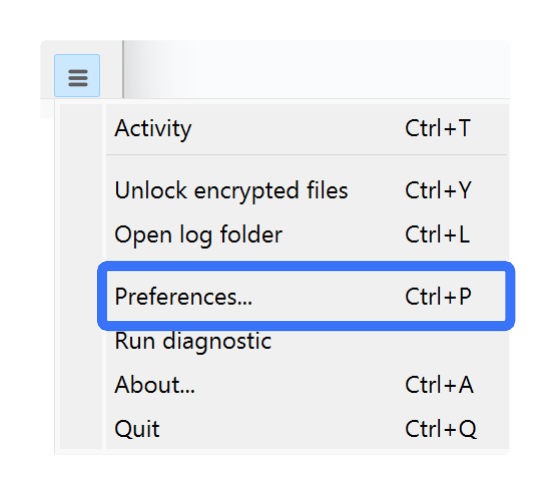
In the Preferences window select the Transfers tab. There you can select the location that files automatically download to or set Aspera to ask you for a location each time you start a download.

Was this article helpful?
That’s Great!
Thank you for your feedback
Sorry! We couldn't be helpful
Thank you for your feedback
Feedback sent
We appreciate your effort and will try to fix the article

